Event Details
The Event Details page shows you details of an event and allows you to confirm you will play it. Other command buttons allow you to perform various actions; some only available to event organizers.
The top section of the page is general information about the event in this order:
- Event title and an indication of whether you are playing or are invited to play
- Date and time of the event
- If the event is ready to join, you will see an “Event lobby is open” message along with a “Go to Lobby” button. Use this to join the event now
- The name of the club hosting the event
- Event description if any
- The number of rounds, game type, and seating style for the event
- The game’s rules summary in a box with a white background
- A message indicating whether the event is “Open to all club members” or you “Must be invited to play”
Following this are various command buttons.
- Edit Event allows an event organizer to edit the details about the event. Event organizers only.
- Copy Event starts creating a new event using the same rules/settings as this one. Event organizers only.
- # Event Organizers goes to a page that lists the event’s organizers. Organizers can add additional organizers.
- # Confirmed Players goes to a page that lists the event’s confirmed players. If you’re an organizer, the page contains a button to invite club members to play.
- If the event is invite-only, an Invite Players button allows organizers to invite club members to play. Event organizers only.
The following buttons are present if the event uses manual seat assignments.
- An Assign Partners or Edit Partner Assignments button allows you to set up partnerships for the game.
- If you are an organizer, an Assign Seats or Edit Seat Assignments button allows you to place players at tables for each round. If the event also has fixed partnerships, this button is only available after partners are assigned.
The final section contains buttons to view or preview seat assignments and game results.
- Preview Seats or View Seats goes to a page that lists the seat assignments by round and table. These are preliminary assignments up until the event is started.
- Partial or Final Game Results goes to a page showing the partial or final results of the event games. Available only after the event has started.
- Partial or Final Event Standings goes to a page showing the partial or final standings of the event’s players. You can sort the results by total points or wins. Available only after the event has started.
At the bottom of the page, there may be a final button or two depending on whether you are playing, invited, or an event organizer.
- Club members who are not yet playing see a Play Event button. This is used to confirm your attendance at the event.
- Already confirmed players see a Will Not Play button. This is used to rescind your play confirmation.
- Invited players see a Decline Invitation button. This will remove the event from your list of upcoming events next time you open the Clubs menu item.
- Organizers see a Delete Event button. This deletes the event completely.