Create/Edit Club
Choosing the “Create Club” button from the Clubs menu item displays the Create Club form. Choosing the “Edit Club” button from a club’s detail page, opens the form for editing existing values.
You must have an active VIP Pass to be able to create a new club.
Fill out each field in the form as described below then create the club using the Create button at the bottom of the form. For Edit Club, use the Update button to update the club information. After the club is created or updated, you will go to the club’s Club Details page.
Name
The name serves as the title for the club’s listing tile. It’s also displayed as the host of any events created for that club.
Subtitle
An optional subtitle for the club. It appears in the middle section of the club’s listing tile.
Description
An optional description. It appears only on the Club Details page.
Game(s) Played
The game or games the club will play. Use the dropdown menu to select a game. You may select multiple games for the club. Clear a selected game by using the X to the right of the game name.
Members May Invite New Members
If you want club members to be able to invite new members to the club, set the option to Yes. If set to No, only club admins will be able to invite new members.
The creator of the club is automatically an admin.
Allow Membership Requests
Setting this option to Yes allows players to request membership to your club by following the URL displayed on the Club Details page.
Create
Click or tap “Create” to create your club. This will take you to the Club Details page. You will be listed as the first member and admin of the club. Use commands on the details page to invite others.
Available only when creating a new club.
Update
Updates an existing club and takes you back to the detail page. Available only when editing an existing club.
Cancel
Cancels creating a new or editing an existing club and returns you to the previous page.
Delete
Deletes the club being edited. Available only when editing an existing club.